Logging into your account
To login, click on the ‘Sign In’ button located in the top right corner of any page. This will take you to a login screen.

From here, you'll be asked to enter your account email, this is the email address we hold on record for you. You'll also need to enter your online account password.
If you're unsure of your password, or would like to reset it, please read how to here: Password Reset.
Once you've entered your details successfully, you'll now be logged in, which will be signified as the button which was ‘Sign In’ at the top left will have adapted to show a dropdown menu for ‘My Account’.

My Account
The 'My Account' dropdown presented to Members who're logged into the site provides a handy navigation to three parts:
- Firstly, ‘Your Profile’ to edit your public profile. See more on editing your public profile here
- Secondly, ‘Settings & membership’, to edit your Membership account. See more on editing your membership account here.
- And lastly, to ‘Sign Out’ of the site securely.
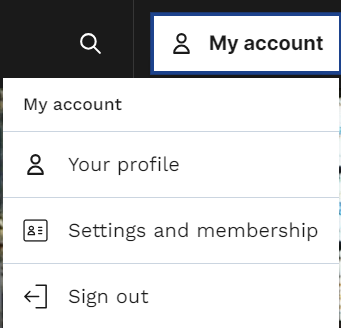
Online Profile
You can edit your online profile whilst logged in, your online profile is a public biography of who you are and what experience you have within the industry.
Change your Profile Picture
You can add a picture of yourself so others can find you easily on our site.
The ideal aspect ratio for Profile pictures is square, 1:1 and we'd suggest cropping it to be a headshot.
Change your Cover image
Your cover image is the top banner picture, this is a landscape picture which you can use to showcase your work, a latest project, a picture of yourself or anything else you can think of. The ideal image aspect ratio is 6:1, images in this aspect will work best but you can upload any images in landscape orientation.
Change your contact image
By default, your Cover image will be repeated at the footer of your profile but you can replace this image independently should you wish to.
The ideal image aspect ratio is 6:1 for the contact Image
Add Images to your profile gallery
You can add more images of your work to your profile for others to find within the Gallery. These can be of any aspect ratio.
Editing your Bio
Your 'Bio' or Biography is a paragraph or two about yourself, this is where you can give people a brief overview of who you are and how you fit into the industry.
Editing your Industry Roles
Your 'Roles' is made of two sections, firstly a section where individuals can add roles they undertake within the industry and a separate section where you can add a paragraph about the roles you've undertaken should you wish to expand and add more detail.
Editing your Industry Specialisms
Editing your Industry Credits
Edit your Contact Details
Add Key Bullet Points about yourself.
This website uses cookies to ensure you get the best experience. Learn more
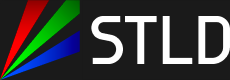
Linking to your Social Media sites